Upload New File
Note: The recommended approach to ensure the correct template is used for the required upload is to first download the existing table and use this as a template – see section 'View Results / Download'
The first step when loading a new .csv file is to locate and open the required file using the ‘Add CSV File(s)’ button.
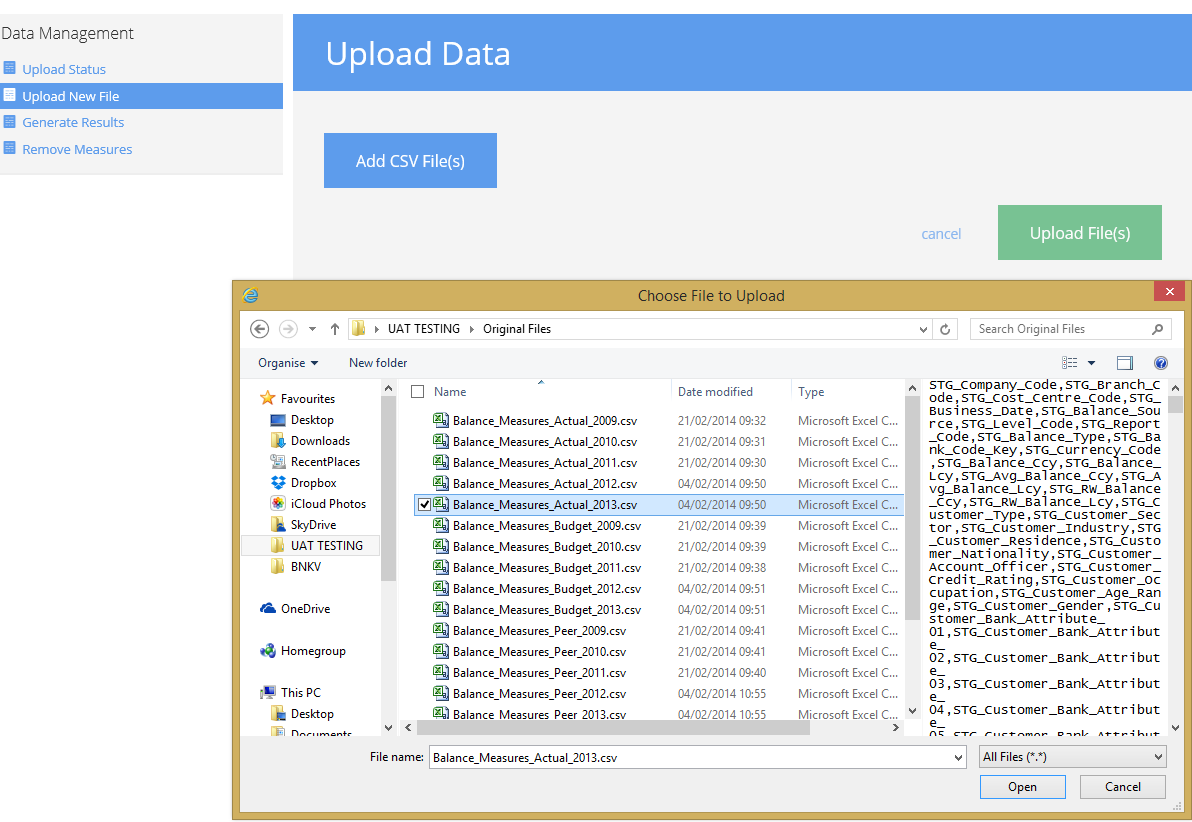
When the required file has been selected the type of load needs to be selected from the dropdown menu. Selecting the incorrect option will result in a load error.
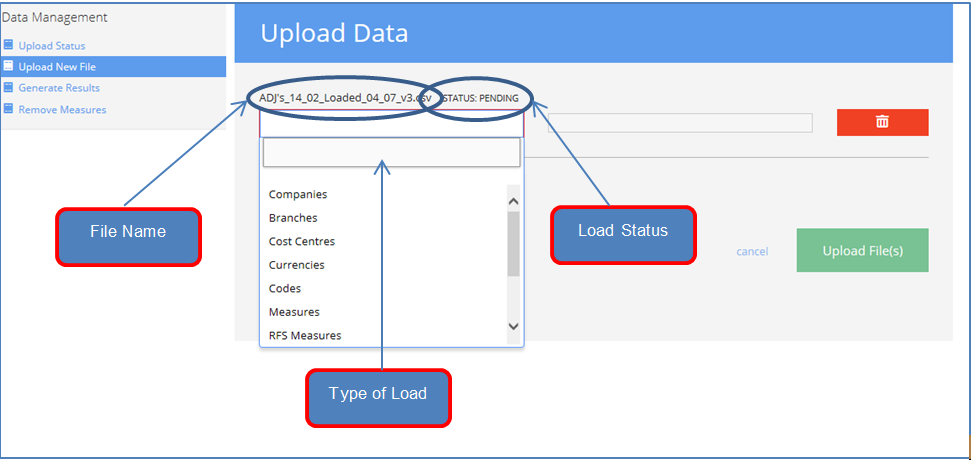
The available load types are –
- Companies – (Master Data) – The requirement to load this file should only be necessary during the initial BankBI set up.
- Branches - (Master Data) – The requirement to load this file should be infrequent, only necessary when a new branch is opened.
- Cost Centres - (Master Data) – The requirement to load this file should be infrequent, only necessary when a new cost centre is opened.
- Currencies - (Master Data) – The requirement to load this file should be infrequent, only necessary when a new currency appears in the core banking system.
- Codes - (Master Data) – This file controls the mapping from core banking system General Ledger lines (Balance Sheet and Profit & Loss) into BankBI GL lines. It is also enables a Bank defined GL structure(s) to be loaded and used in subsequent reporting. Updates are required whenever a new line is opened in the core system.
- Measures – This type is used to load Actuals, Budgets and Adjustments
- RFS Measures – For specific system use only (used instead of Measures and Horizon Measures)
- Horizon Measures - For specific system use only (used instead of Measures and RFS Measures)
- Data Dictionary - (Master Data) – This table controls the Bank Defined names for BankBI data i.e. GL lines, KPI’s
- System Values - (Master Data) – The requirement to load this file should only be necessary during the initial BankBI set up
To remove any incorrectly selected file use the remove button
To upload the file select the button 'Upload File(s)'
The load status is shown on this screen next to the file name or alternatively can be viewed via the Upload Status menu option.
For more information about BankBI please visit our website at bankbi.com

Comments
0 comments
Please sign in to leave a comment.